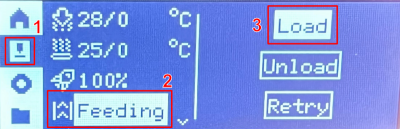Difference between revisions of "Manually Loading Filament"
(Created page with "== Loading Filament Manually == Manual filament loading is used when using filament from the external filament dryer on Po (Bambu #1). Filament on cardboard spools cannot be...") |
|||
| Line 1: | Line 1: | ||
| − | == Loading Filament | + | == Manually Loading Filament == |
Manual filament loading is used when using filament from the external filament dryer on Po (Bambu #1). Filament on cardboard spools cannot be used in the AMS, but can be used in the external filament dryer. TPU, which is extremely flexible, also cannot be used in the AMS, but can be printed using the external filament dryer. | Manual filament loading is used when using filament from the external filament dryer on Po (Bambu #1). Filament on cardboard spools cannot be used in the AMS, but can be used in the external filament dryer. TPU, which is extremely flexible, also cannot be used in the AMS, but can be printed using the external filament dryer. | ||
| Line 9: | Line 9: | ||
2. Load the filament spool in the rear-right slot of the filament dryer. | 2. Load the filament spool in the rear-right slot of the filament dryer. | ||
| − | 3. Feed the filament into the PTFE tube inside the lid. Keep feeding filament until you encounter some resistance. | + | 3. Feed the filament into the PTFE tube inside the lid. Keep feeding filament until you encounter some resistance. |
4. On the printer, use the directional pad to select the Nozzle icon (1) in the side menu. Press OK or the Right button on the directional pad to move into the middle column. | 4. On the printer, use the directional pad to select the Nozzle icon (1) in the side menu. Press OK or the Right button on the directional pad to move into the middle column. | ||
| − | [[File:LCDFeeding.png]] | + | [[File:LCDFeeding.png|400px]] |
5. Press down until "Feeding" (2) is highlighted, then press OK to move to the final column. | 5. Press down until "Feeding" (2) is highlighted, then press OK to move to the final column. | ||
| − | 6. Highlight the "Load" button, then press OK. | + | 6. Highlight the "Load" button (3), then press OK. |
| + | |||
| + | 7. The nozzle will begin heating. Once it has reached temperature, it will try to feed in filament. While you wait for the nozzle to reach temperature, put some gentle pressure on the filament. You should be able to feel when the filament has successfully been grabbed by the extruder after the nozzle has reached temperature. | ||
| + | |||
| + | * If you don't feel the filament being grabbed, you can use the "Retry" option on the control panel to tell the extruder to feed more filament. (See next step) | ||
| + | |||
| + | 8. The control panel will prompt you to confirm whether or not filament has been extruded from the nozzle. | ||
| + | |||
| + | * Clicking "Retry" will allow you to watch and see if filament is extruded from the nozzle. | ||
| + | * Clicking "OK" will tell the printer that you've confirmed that the extruder has successfully grabbed the filament and will start purging the nozzle. | ||
| + | |||
| + | Your external filament is now loaded in the printer. | ||
| + | |||
| + | == Manually Unloading Filament == | ||
| + | |||
| + | 1. On the printer, use the directional pad to select the Nozzle icon (1) in the side menu. Press OK or the Right button on the directional pad to move into the middle column. | ||
| + | |||
| + | [[File:LCDFeeding-Unload.png|400px]] | ||
| + | |||
| + | 2. Press down until "Feeding" (2) is highlighted, then press OK to move to the final column. | ||
| + | |||
| + | 3. Highlight the "Unload" button (3), then press OK. | ||
| + | |||
| + | 4. The nozzle will heat up. Once the nozzle has reached 250 C, the printer will cut the filament and then begin reversing the filament out of the extruder. | ||
| + | |||
| + | 5. You should now be able to pull out the filament from the printer. | ||
Latest revision as of 01:47, 26 February 2025
Manually Loading Filament
Manual filament loading is used when using filament from the external filament dryer on Po (Bambu #1). Filament on cardboard spools cannot be used in the AMS, but can be used in the external filament dryer. TPU, which is extremely flexible, also cannot be used in the AMS, but can be printed using the external filament dryer.
Note that when manually loading filament, you cannot use other filaments from the AMS!
1. Ensure that there is no filament loaded from the AMS in the printer. Generally, filament will only be loaded if 1) the filament was manually loaded, or 2) the previous print failed mid-print and the filament is still loaded in the extruder. If filament needs to be unloaded, see the next section.
2. Load the filament spool in the rear-right slot of the filament dryer.
3. Feed the filament into the PTFE tube inside the lid. Keep feeding filament until you encounter some resistance.
4. On the printer, use the directional pad to select the Nozzle icon (1) in the side menu. Press OK or the Right button on the directional pad to move into the middle column.
5. Press down until "Feeding" (2) is highlighted, then press OK to move to the final column.
6. Highlight the "Load" button (3), then press OK.
7. The nozzle will begin heating. Once it has reached temperature, it will try to feed in filament. While you wait for the nozzle to reach temperature, put some gentle pressure on the filament. You should be able to feel when the filament has successfully been grabbed by the extruder after the nozzle has reached temperature.
- If you don't feel the filament being grabbed, you can use the "Retry" option on the control panel to tell the extruder to feed more filament. (See next step)
8. The control panel will prompt you to confirm whether or not filament has been extruded from the nozzle.
- Clicking "Retry" will allow you to watch and see if filament is extruded from the nozzle.
- Clicking "OK" will tell the printer that you've confirmed that the extruder has successfully grabbed the filament and will start purging the nozzle.
Your external filament is now loaded in the printer.
Manually Unloading Filament
1. On the printer, use the directional pad to select the Nozzle icon (1) in the side menu. Press OK or the Right button on the directional pad to move into the middle column.
2. Press down until "Feeding" (2) is highlighted, then press OK to move to the final column.
3. Highlight the "Unload" button (3), then press OK.
4. The nozzle will heat up. Once the nozzle has reached 250 C, the printer will cut the filament and then begin reversing the filament out of the extruder.
5. You should now be able to pull out the filament from the printer.